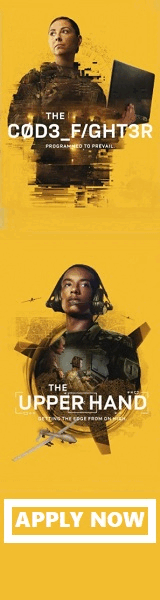The Leopard 2 is a main battle tank developed by Krauss-Maffei in the 1970s for the West German Army. The tank first entered service in 1979 and succeeded the earlier Leopard 1 as the main battle tank of the German Army. It is armed with a 120 mm smoothbore cannon, and is powered by a V-12 twin-turbo diesel engine. Various versions have served in the armed forces of Germany and 12 other European countries, as well as several non-European nations, including Canada, Chile, Indonesia, Singapore, and Turkey. The Leopard 2 was used in Kosovo with the German Army, and has seen action in Afghanistan with the Danish and Canadian contributions to the International Security Assistance Force, as well as also seeing action in Syria with the Turkish Armed Forces against ISIS and the YPG.
There are two main development batches of the tank: the original models up to Leopard 2A4, which have vertically faced turret armour, and the “improved” batch, namely the Leopard 2A5 and newer versions, which have angled arrow-shaped turret appliqué armour together with other improvements. All models feature digital fire control systems with laser rangefinders, a fully stabilised main gun and coaxial machine gun, and advanced night vision and sighting equipment (first vehicles used a low-light level TV system or LLLTV; thermal imaging was introduced later on). The tank has the ability to engage moving targets while moving over rough terrain.
Instructions for adding Military Wallpapers to a PC and MAC.
To add military wallpaper
- MAC OSX
Drag the image onto your desktop. In your Dock, click on the “System Preferences” icon
In the System Preferences window, under the heading “Personal”, click on the “Desktop” icon
Then drag the image file into the window - MAC OS 9
Drag the wallpaper image onto your desktop
Go to the Apple menu, select Control Panels, select Appearance
In the Appearance window click “Place Picture”
In the search window that opens, find the image on your desktop then select the image
Click “Open”
Then in the Appearance Window click “Set Desktop” - PC
Click on the wallpaper size you want to download
Place mouse cursor over the image & right click the mouse
Choose “Set As Wallpaper” from the pop-up menu
Your wallpaper is now set on your desktop